Instructor FAQs
Please follow the steps below to extend the deadline for an assignment for an individual student. Go to your “Gradebook” tab. Click on the na...
Wed, 4 Jan, 2023 at 10:12 AM
Yes. On the right side of the page, you can select the “show preview” option by clicking on the settings icon.
Fri, 28 Apr, 2023 at 3:11 PM
From the assignments tab select the assignment you want to make changes to. Go to the "Options" menu and select "Configure". On the r...
Fri, 28 Apr, 2023 at 3:13 PM
Yes. Please follow the steps described below to move exercises from one assignment into other: Click on the ellipsis (three side by side dots) at the far ...
Fri, 28 Apr, 2023 at 3:15 PM
After selecting the course from course page, click on the tab “GRADEBOOK” From 'Progress' menu select “Grouped” or “Sequential” ...
Fri, 28 Apr, 2023 at 3:30 PM
Broadcast allows you to send a message to the entire class. You can use the “Broadcast” by using the options menu which is located next to the title of cou...
Fri, 28 Apr, 2023 at 3:30 PM
Yes. Just click on the speech bubble located on the right hand panel: A messaging window opens up on the right side...
Fri, 28 Apr, 2023 at 3:37 PM
First select the course from your home/course page. Then select the student by clicking on the name of the student from the “GRADEBO...
Fri, 19 Oct, 2018 at 12:02 PM
First, select the course from your home/course page. Then select the assignment you like to see the reports of the class Then click on the “Repo...
Wed, 3 May, 2023 at 12:10 PM
When an assignment is set in “Tutor Mode”, the student receives step by step feedback while they are working on the problems. When an assignment is ...
Sun, 1 Apr, 2018 at 4:24 PM