First select the course from your home/course page.
Then select the student by clicking on the name of the student from the “GRADEBOOK”.
If you like to see the progression of the student in a particular assignment select that assignment, and/ or similarly if you like to see the progression of the student in a particular exercise select the exercise after selecting the assignment.
Then click on the “PROGRESS DETAILS".
Then using the “Current Report”, select the “General Statistics” to see a chart namely the “Number Solutions” which shows the number of solutions that contains essential steps and those that contain mistakes, a pie chart namely “Mistake Profile” to see the type mistakes done by that particular student, and a chart namely “Number of Steps” which allows you to see the number of steps the student tried in his/her solutions.
From “Current report”, you can also select “Computations” to see the chart the describes “Mistake vs Correct Computations” shown as below.