First, select the course from your home/course page.
Then select the assignment you like to see the reports of the class
Then click on the “Report” tab to access to the “Current Report”.

- You can select “General Statistics” to see a chart namely the “Number Solutions” which shows the number of solutions that contains essential steps and those that contain mistakes, a pie chart namely “Mistake Profile” to see the type of mistakes done by that particular student, and a chart namely “Number of Steps” which allows you to see the number of steps this student tried in his/her solutions.



- You can select “Computations” to see the chart of “Mistakes vs Correct computations”.

- You can select “Essential Steps” to see the essential steps in the solution of the problems in that assignment.
- You can select “Common Mistakes” to see the specific type of mistakes done by the students and the number of times those mistakes are repeated. When clicked on “ Solutions” under a common mistake, you can see the list of solutions with the mistake. If you click on one of the links provided, Gradarius will take you to that particular solution where the mistake is done by the student whose name is listed in the link.

You can click on “Solutions” to see the list of students and the links to their solutions that the mistakes were made.
Please also note that you can look into reports of a particular section in your course using the "Section" filter: