For instructors:
- Create the exam as a Canvas assignment using Gradarius as an external tool. You will
need to enter the password in the Gradarius assignment configuration window. - Locate your Gradarius exam link: open the corresponding Canvas assignment, right
click, and copy the link address: - Make sure you have password-protected the assignment. To retrieve Gradarius exam password, select 'Configure' in the 'Options' menu of the Gradarius assignment:
- In the left-side navigation, click Honorlock.
- Select 'Register Third Party Exam' from the top menu on the right:
- Enter the necessary information.
Under 'Exam Password', enter the password from step 3.
Under 'Exam Platform', enter Gradarius
Under 'Exam URL/Link', enter the URL of the Exam that you copied in step 2:
- Click 'Create'.

For students:
Honorlock-protected Exams must be accessed from the Honorlock navigation link. Students should click on 'Honorlock' in the left-side navigation. Scroll to the corresponding Exam and click 'Launch' to start the process: