If you’re reading this document, it likely means you’ll be using Gradarius, the world’s first free-form calculus learning platform, in your calculus course. Here’s what you need to do to set up your Gradarius account:
You should have received an invitation email from Gradarius. Check your inbox (and possibly your spam folder) for this email and open it.
Click on the link in the email.
You’ll be taken to a page where you’re asked to accept your invitation. Enter a password (your password must be at least 8 characters long), and answer a security question.
Click “Submit”. If registration was successful, you’ll see the following dialog box:
You’ll be asked to log in to Gradarius for the first time. Enter your username (your email address) and your password (the password you created in the previous step).
Click “Log in”.
Upon logging in, you’ll see a list of courses. Click on the name of your course.
You’ll then be asked to activate your Gradarius account.
If you already have a Gradarius Access Key, enter it and click the “Activate” button.
If you don’t have a Gradarius Access Key, click the “Obtain” button to purchase one. You’ll be taken to a screen where you can buy a key using either a credit card or PayPal:
If your payment is successful, a Gradarius Access Key will be sent to you by email, and you’ll see the following message:
Click “Continue” to enter your course and begin using Gradarius. Please note that you do NOT need to enter the access key into the system. With your purchase of access key, you gain access to your Gradarius Account automatically.
If you don’t want to purchase a Gradarius Access Key right away, click the “Preview” button (see Step 5), and you’ll be able to use Gradarius through the end of a grace period ( the grace period usually end in 14 days). Please note, however, that you’ll need to purchase a key before your grace period expires. Gradarius will automatically remind you to purchase one.
That’s it! We hope you enjoy using Gradarius.
Important Remark: When you decide to log back into your course after logging out, please make sure that you are at the right instance, which is the instance you are originally invited to through your registered email address. It should be the the campus specific instance of Gradarius (something like yourcampusname.gradarius.com) in order to login to the course. For example, if you are from Stevens Institute of Technology, you should log into the instance: https://stevens.gradarius.com.
What to do after logging in:
Once you are in the system, you can start working on your assignments, by clicking on the course you are enrolled and clicking on the assignment you want to start working:





Please read the articles in "Problem Solving Interface" folder if you need suggestions on how to enter your solutions into the system.
NOTE: If you are in the right instance and still trouble logging in or having problems working on assignments in your course, please create a ticket here and Gradarius support team will get back to you as soon as possible.